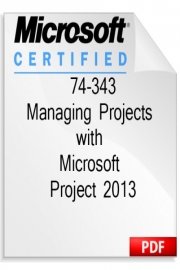
Watch Managing Projects with Microsoft Project 2013 (Exam 74-343)
- 2015
- 1 Season
Overview: Managing Projects with Microsoft Project 2013 (Exam 74-343) is a comprehensive course offered by Wiley that is designed to help professionals learn how to effectively manage projects using Microsoft Project 2013. This course covers all the important aspects of project management, from planning and organizing to tracking and reporting, and it provides users with the knowledge and skills they need to pass the 74-343 exam and become certified in Microsoft Project.
Course Structure:
The course is divided into several modules, each of which covers a specific aspect of project management. These modules include:
1. Introduction to Microsoft Project 2013
2. Creating a Project Plan
3. Defining and Managing Resources
4. Assigning and Tracking Tasks
5. Tracking and Reporting Project Progress
6. Analyzing and Adjusting the Project Plan
Each module is broken down into several lessons that are easy to follow and understand. The course includes over 10 hours of video instruction and numerous practice exercises to help users apply what they have learned.
In addition to these modules, the course also includes a final exam that simulates the 74-343 certification exam. This exam is designed to help users evaluate their understanding of the material and prepare them for the actual certification exam.
Course Features:
One of the key features of Managing Projects with Microsoft Project 2013 (Exam 74-343) is the use of real-world examples to illustrate the concepts being taught. The course covers a range of scenarios, from simple projects with just a few tasks to complex projects with multiple teams and resources. This allows users to see how the concepts they are learning can be applied in the real world.
Another important feature of the course is the use of hands-on exercises. Throughout the course, users are given the opportunity to apply what they have learned through a series of practice exercises. These exercises are designed to help users gain practical experience using Microsoft Project 2013 and reinforce the concepts they have learned.
Finally, the course includes a number of helpful resources to assist users in their learning journey. These resources include downloadable exercise files, course slides, and a glossary of key terms.
Benefits of the Course:
Managing Projects with Microsoft Project 2013 (Exam 74-343) offers a number of benefits to those seeking to improve their project management skills and become certified in Microsoft Project. These benefits include:
1. Comprehensive coverage of project management concepts and techniques
2. Real-world examples to illustrate the concepts being taught
3. Hands-on exercises to reinforce learning and provide practical experience
4. A final exam to evaluate understanding and prepare for certification
5. Access to a range of helpful resources to support learning
Conclusion:
Overall, Managing Projects with Microsoft Project 2013 (Exam 74-343) is an excellent course for those seeking to improve their project management skills using Microsoft Project 2013. With comprehensive coverage of project management concepts and real-world examples, hands-on exercises and simulations, and a final exam to evaluate understanding and prepare for certification, this course provides users with everything they need to succeed in managing projects effectively.