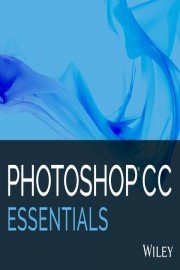
Watch Photoshop CC Essentials
- TV-NR
- 2017
- 1 Season
Photoshop CC Essentials from Wiley is a video tutorial series that provides comprehensive training for mastering Adobe Photoshop CC. This series is designed for individuals with little to no experience with Photoshop and takes them through the basic tools and features of the software.
The series is taught by Chad Chelius, a certified Advanced Adobe Photoshop Trainer and graphic designer with over 25 years of experience. The course spans 10 hours and is presented in 65 lessons that are packed with tips and tricks for working with Photoshop.
The course is available on DVD or as a digital download and can be purchased directly from the Wiley website or from other online retailers. The video tutorials are compatible with both Windows and Mac platforms, making it accessible to a wide range of users.
The lessons are presented in an easy-to-follow format, and each lesson builds upon the skills learned in the previous lesson. It begins with an introduction to the Photoshop interface and an overview of the basic tools and panels. The instructor explains the essential concepts of resolution, color modes, and file formats.
The course then progresses into the different techniques for selecting and manipulating images. The instructor demonstrates how to use the lasso tool, magnetic lasso tool, and the quick selection tool, and explains when and how to use each one. He then demonstrates how to use the crop tool, transform tool, and the content-aware fill feature to tweak and perfect images.
The series then delves into advanced image manipulation techniques, including layer masks, adjustment layers, and blending modes. The course also covers retouching techniques, including removing blemishes, wrinkles, and imperfections, and shows how to use the spot healing brush and the clone stamp tool.
The course also covers working with text in Photoshop, including creating and formatting text, adding effects, and working with type layers. The instructor shows how to draw and paint using the brush and pencil tools, and how to create paths and use them to cut out or mask images.
Towards the end of the course, the instructor shows how to work with filters, including blur, sharpen, and distort filters. He then demonstrates how to use Photoshop's powerful layer styles and effects to create unique and eye-catching designs.
The final lessons in the series cover exporting and saving files in various formats, printing, and preparing images for the web.
Overall, Photoshop CC Essentials from Wiley is a thorough and comprehensive tutorial series that offers in-depth training for mastering the fundamentals of Adobe Photoshop CC. With 10 hours of video content that covers every aspect of Photoshop, this course is an excellent resource for beginners and is sure to help users get the most out of this powerful photo editing software.
