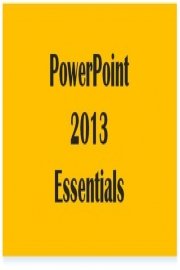
Watch PowerPoint 2013 Essentials
- TV-NR
- 2014
- 1 Season
PowerPoint has been the most popular presentation software since its inception, and with the release of PowerPoint 2013, Microsoft added a host of new features aimed at enhancing the presentation experience further. Wiley has developed an online course, titled PowerPoint 2013 Essentials, that aims to teach individuals and companies how best to use the software to create professional presentations.
The course is designed for users who have some familiarity with PowerPoint 2013 and are interested in learning more about the program's advanced features. The equivalent of a 12-hour course, PowerPoint 2013 Essentials covers everything from the basics of creating and editing presentations to the more advanced topics of animation, multimedia, and collaboration.
The course is broken down into twelve lessons, each of which is made up of several smaller modules. The first two lessons focus on getting started with PowerPoint 2013 and cover topics such as creating new presentations, adding slides, and formatting text. The subsequent lessons are increasingly more advanced, covering topics such as working with images, charts, and tables; adding animations and transitions between slides; and incorporating multimedia content such as audio and video.
One particularly interesting module is on the integration of PowerPoint with other Microsoft Office applications. PowerPoint 2013 Essentials teaches users how to integrate data from Excel, create embedded objects from Word documents, and import Visio diagrams.
Other important themes include customizing themes and presentation templates, effectively using master slides, best practices for using animation and multimedia, and creating professional-level handouts.
One of the most important modules of the course is on collaboration. PowerPoint 2013 Essentials shows learners how to collaborate with colleagues on presentations, with lessons on checking out and checking in files, adding comments and revisions, and real-time co-authoring.
The course is delivered entirely online and is accessible from any device with an internet connection. The lessons are all video-based and can be viewed at any time, on any device. Users can complete the course at their pace, starting and stopping as necessary.
The course is designed in such a way that users can master the basics before moving on to more advanced stages. Each module includes a series of questions and exercises that learners must complete, and real-life examples of slides are provided to ensure that users have a good understanding of how to use the features in real-world presentations.
The quizzes and activities included in the course are also designed to help users learn more efficiently. For example, some of the quizzes are multiple-choice, but others ask users to complete slides or other tasks to reinforce the knowledge gained in each module.
Finally, the course includes various certification options. Users can earn badges, print certificates, and even complete a final exam to earn a more substantial credential. These options can be particularly useful for individuals seeking to showcase their knowledge of PowerPoint 2013 to potential employers.
Overall, PowerPoint 2013 Essentials is a comprehensive and engaging course that teaches users how to create professional presentations and collaborate more effectively with colleagues using PowerPoint 2013. Its modular design and flexible delivery methods make it an excellent choice for anyone looking to improve their presentation skills, whether they are self-taught or complete novices.
