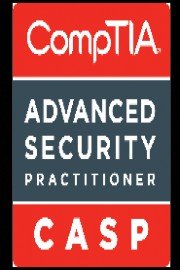
Watch CASP CompTIA Advanced Security Practitioner (2016)
- 2015
- 2 Seasons
CASP CompTIA Advanced Security Practitioner (2016) is a training course offered by Wiley, designed for experienced IT professionals who wish to build and enhance their skills in cybersecurity. The course focuses on the implementation of advanced security solutions within the organization's infrastructure, with an emphasis on risk management and mitigation.
CASP stands for CompTIA Advanced Security Practitioner, which is a vendor-neutral certification that has been designed to test the knowledge and skills of the candidates in relation to enterprise security operations. The course is designed to provide the knowledge and skills required to architects, engineers, and security professionals to successfully design, plan, and implement security solutions for their organization.
The CASP certification is ideal for IT professionals who have a minimum of 10 years of experience in IT administration, with at least five years of hands-on technical security experience. The course is also suitable for mid-level to senior-level security professionals, who are seeking to enhance their skills and knowledge in the field of cybersecurity.
CASP CompTIA Advanced Security Practitioner (2016) is divided into five modules, each addressing a specific aspect of enterprise security operations. The course starts with a module on enterprise security architecture, which covers the design, development, and implementation of secure enterprise systems. The module also focuses on various security models and their implementation.
The second module of the course focuses on risk management, which covers the identification, assessment, and mitigation of security risks that are specific to the organization. The module also covers the development of security policies and the management of security incidents within the organization.
The third module of the course is on research and analysis, which provides an overview of various security tools and techniques that are commonly used in the security operations of an organization. The module also covers the technical aspects of conducting security audits and assessments, as well as the different approaches to researching and analyzing security threats.
The fourth module of the course is on integration of computing, communication, and business disciplines, which covers the integration of security solutions with the overall business strategy of the organization. The module also provides an overview of various communication technologies that are commonly used in the security operations of an organization.
The fifth and final module of the course is on enterprise security operations, which covers the implementation, monitoring, and management of various security solutions within the organization. The module also provides an overview of various security standards and regulatory frameworks that are commonly used in enterprise security operations.
Overall, CASP CompTIA Advanced Security Practitioner (2016) is a comprehensive course that provides the knowledge and skills required to design, implement, and manage security solutions within an organization. The course is designed for experienced IT professionals who wish to enhance their skills in the field of cybersecurity, and it provides a solid foundation for the CASP certification.