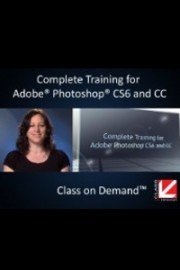
Watch Complete Training for Adobe Photoshop CS6 & CC (Institutional Use)
- 2012
- 1 Season
Complete Training for Adobe Photoshop CS6 & CC (Institutional Use) from Class on Demand is a comprehensive course that covers all aspects of Adobe Photoshop, from basic tools and functions to advanced features and techniques. The course is designed for institutional use, such as in schools, universities, and businesses, but it can also benefit individual users who want to learn Photoshop thoroughly and efficiently.
The course consists of over 13 hours of video tutorials, divided into 15 lessons that cover different aspects of Photoshop. The instructor, Sue Jenkins, is an experienced designer and author who explains each topic clearly and concisely, using practical examples and exercises.
The first lesson introduces the Photoshop interface and basic tools, such as the selection tools, the painting tools, and the shape tools. Jenkins explains how to customize the workspace, create and save documents, and use the different panels and menus.
The second lesson covers layers, the most important feature of Photoshop. Jenkins explains how layers work, how to create, delete, and arrange them, and how to use layer styles, masks, and adjustment layers to enhance images and designs.
The third lesson covers working with text in Photoshop. Jenkins explains how to create and edit text, how to apply styles and effects, and how to use typography principles to create attractive designs. She also shows how to create text masks and how to use blending modes to combine text and images.
The fourth lesson covers image adjustments, such as brightness and contrast, levels, curves, and color balance. Jenkins explains how to use these tools to correct color and exposure problems, enhance contrast and details, and create different moods and styles.
The fifth lesson covers retouching tools, such as the healing brush, clone stamp, and content-aware tools. Jenkins explains how to use these tools to remove blemishes, wrinkles, and other imperfections, and how to restore old and damaged photos.
The sixth lesson covers filters and effects, such as blur, distortion, and artistic filters. Jenkins explains how to use these tools to create special effects, such as bokeh, motion, and tilt-shift, and how to combine them with blending modes and adjustment layers.
The seventh lesson covers working with shapes and vectors, such as the shape tools, the pen tool, and the vector masks. Jenkins explains how to use these tools to create geometric shapes, custom shapes, and vector graphics, and how to edit and refine them using paths and anchor points.
The eighth lesson covers masks and channels, which are advanced tools for creating complex selections and effects. Jenkins explains how to use alpha channels, luminance masks, and color range masks to isolate and modify specific parts of an image, and how to use layer masks and clipping masks to blend images and layers.
The ninth lesson covers working with 3D objects and textures, which is a new feature of Photoshop CS6 and CC. Jenkins explains how to use the 3D panel to create, edit, and adjust 3D objects, how to apply materials and textures to them, and how to light and render them for realistic effects.
The tenth lesson covers automation and scripts, which are advanced tools for streamlining repetitive tasks and workflows. Jenkins explains how to use actions, scripts, and batch processing to automate complex tasks, such as resizing, watermarking, and exporting images.
The eleventh lesson covers advanced techniques for compositing and montage, which are essential skills for professional designers and photographers. Jenkins explains how to use selection tools, masks, layers, and blending modes to combine multiple images into a seamless and convincing composition.
The twelfth lesson covers web and mobile design, which are important aspects of Photoshop's capabilities. Jenkins explains how to create and optimize graphics for web and mobile devices, how to use templates and presets, and how to create interactive buttons and menus.
The thirteenth lesson covers video editing and animation, which are new features of Photoshop CS6 and CC. Jenkins explains how to import, edit, and export video clips, how to create and edit animations using keyframes and timelines, and how to render and publish videos for web and mobile devices.
The fourteenth lesson covers printing and output, which are essential skills for preparing images and designs for different media and formats. Jenkins explains how to configure and optimize print settings, how to save and export files for web and mobile devices, and how to use Adobe Bridge and other tools for organizing and managing files.
The fifteenth lesson covers troubleshooting and best practices, which are essential skills for avoiding errors and optimizing performance. Jenkins explains how to troubleshoot common problems, such as crashes, freezes, and missing fonts, and how to use best practices, such as using non-destructive editing, organizing files, and backing up data.
Overall, Complete Training for Adobe Photoshop CS6 & CC (Institutional Use) from Class on Demand is a comprehensive and practical course that covers all aspects of Photoshop, from basic tools and functions to advanced features and techniques. The course is suitable for institutional use, such as in schools, universities, and businesses, but it can also benefit individuals who want to learn Photoshop thoroughly and efficiently.
