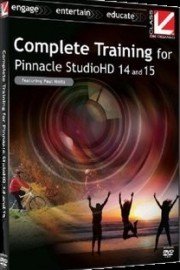
Watch Complete Training for Pinnacle Studio 14 & 15
- 2010
- 1 Season
Complete Training for Pinnacle Studio 14 & 15 from Class on Demand starring Paul Holtz is an exceptional video tutorial that offers an in-depth analysis of the latest Pinnacle Studio 14 and 15 software from Corel Corporation. The show is designed to offer an easy-to-understand guide to users of Pinnacle Studio 14 and 15, helping them to navigate the software effortlessly and create excellent video projects.
The show is divided into nine sections, each offering a comprehensive lesson on a specific aspect of Pinnacle Studio 14 and 15. The first section of the show is a quick introduction to Pinnacle Studio 14 and 15. This introductory lesson provides an overview of the new features and upgrades that have been added to the latest versions of the software.
The show then moves on to the basics of setting up a project in Pinnacle Studio 14 and 15. Here, Paul Holtz explains how to create a new project, import footage, and organize clips on the timeline. He also shows users how to edit and enhance their footage, using various tools and effects available in Pinnacle Studio 14 and 15.
The third section of the show is all about transitions. Paul Holtz provides detailed instructions on how to use transitions in Pinnacle Studio 14 and 15, and he explores the different types of transitions available. He also explains how to customize transitions to suit the user's needs, creating a unique and personalized look for their video projects.
The fourth section of the show is focused on video effects. Paul Holtz explores the various video effects available in Pinnacle Studio 14 and 15 and demonstrates how to use them to enhance the quality of the footage. He shows users how to adjust color, brightness, contrast, and saturation, as well as how to apply special effects, such as slow motion and time-lapse.
The next section of the show is dedicated to working with audio in Pinnacle Studio 14 and 15. Here, Paul Holtz explains how to import, edit, and mix audio tracks. He also shows users how to use audio effects, such as equalization and compression, to improve the sound quality of their video projects.
Section six is all about titles and graphics. Paul Holtz provides a step-by-step guide to creating and customizing titles and graphics in Pinnacle Studio 14 and 15. He shows users how to add text, images, and animations to their video projects, creating a professional and visually appealing look.
The seventh section of the show covers disc authoring, including creating DVD and Blu-ray discs. Paul Holtz explains how to create a menu, add chapters, and burn video projects onto a disc.
In section eight, Paul Holtz covers the advanced features of Pinnacle Studio 14 and 15. This section is geared towards more experienced users who want to take their video editing skills to the next level. Here, users will learn how to use advanced editing tools, such as the motion tracker and the Chroma key effect, to create stunning video projects.
The final section of the show is a wrap-up, where Paul Holtz recaps the key takeaways from each of the previous sections. He also provides some tips and tricks for making the most of Pinnacle Studio 14 and 15, helping users to become proficient in the software.
In conclusion, Complete Training for Pinnacle Studio 14 & 15 from Class on Demand starring Paul Holtz is an excellent guide for anyone who wants to learn how to use Pinnacle Studio 14 and 15 to its fullest potential. The show is well-structured, easy to follow, and provides a comprehensive understanding of the software's features and capabilities. Anyone who wants to improve their video editing skills should consider watching this show to master Pinnacle Studio 14 and 15.