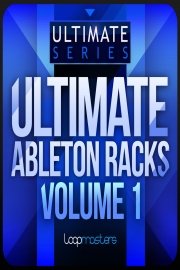
Watch Ultimate Ableton Live
- 2015
- 7 Seasons
Ultimate Ableton Live is a comprehensive online course offered by Slam Academy that aims to help aspiring musicians and producers learn how to create music using Ableton Live. The course is designed to teach students everything they need to know about Ableton Live, from the basics of setting up the software to the advanced techniques used by experienced producers.
The course consists of over 100 video tutorials, which are broken down into six main sections: Basics, Workflow, Sound Design, Arranging and Mixing, Live Performance, and Advanced Techniques. Each section covers a specific aspect of using Ableton Live and is taught by experienced producers who share their knowledge and expertise with the students.
In the Basics section, students are introduced to the basics of using Ableton Live, including how to set up the software, navigate the interface, and use its various features. This section covers everything from setting up your audio interface to creating your first drum beat.
The Workflow section teaches students how to work more efficiently in Ableton Live by using shortcuts and optimizing workflow. This section covers techniques such as using automation, grouping tracks, and creating templates to speed up the production process.
Sound Design is an essential part of creating music, and the Sound Design section covers everything from creating basic synth sounds to more advanced techniques such as granular synthesis and FM synthesis.
In the Arranging and Mixing section, students learn how to arrange their tracks and mix them for a professional sound. This section covers topics such as EQ, compression, and reverb, as well as techniques for creating a cohesive track arrangement.
Live Performance is an important aspect of producing music in Ableton Live, and the Live Performance section covers everything from setting up your performance rig to using MIDI controllers and other hardware to control your performance.
Finally, the Advanced Techniques section teaches students some of the most advanced techniques used by professional producers. This section covers topics such as multiband compression, parallel processing, and mastering.
In addition to the video tutorials, the course includes numerous project files and samples to help students practice their skills and create their own tracks. There are also regular live Q&A sessions with the instructors, where students can ask questions and get help with any problems they may be having.
Overall, Ultimate Ableton Live from Slam Academy is an excellent course for anyone who is serious about learning how to create music using Ableton Live. The course covers all the essential aspects of working with Ableton Live, from the basics of setting up the software to the most advanced techniques used by professionals. With over 100 video tutorials, project files, and samples, students will have everything they need to practice their skills and create their own music.
Ultimate Ableton Live is a series that ran for 7 seasons (227 episodes) between January 1, 2015 and on Slam Academy
